How To Add BotDetect CAPTCHA Protection to ASP.NET WebForms Applications (BotDetect v3.0; deprecated)
ASP.NET WebForms applications using the default<BotDetect:Captcha> custom Web Control. Displaying the Captcha challenge can be as simple as:
<BotDetect:Captcha ID="SampleCaptcha" runat="server" />and checking user input when the form is submitted:
bool isHuman = SampleCaptcha.Validate(userInput);
First Time Here?
Check the BotDetect ASP.NET WebForms Captcha Quickstart for key integration steps.
You can also see how BotDetect Captcha protection has been added to various kinds of ASP.NET forms and projects by running the BotDetect Captcha ASP.NET integration code samples coming with the BotDetect installation.
You can reuse the sample projects source code (both C# and VB.NET are available) that fits your application requirements.
CAPTCHA Integration Steps
When adding BotDetect Captcha protection to an ASP.NET WebForms application:
- Display a Captcha challenge on the Asp.Net form
- Check is the visitor a human on form PostBack
- Further Captcha customization and options
I. Display a CAPTCHA Challenge on the ASP.NET Form
Before protecting a form action in your ASP.NET WebForms application with BotDetect Captcha, you should decide how to call the Captcha instance and the related textbox you will use. In this guide, we will use SampleCaptcha and CaptchaCode. If you plan to protect multiple forms within the same ASP.NET WebForms application, you should take care to give each Captcha instance a different name (e.g. LoginCaptcha, RegisterCaptcha, CommentCaptcha etc.).
To display a Captcha test on a form in an ASP.NET WebForms application, we must reference the BotDetect assembly, add several controls to the form's .aspx source, and register both the tag prefix used by BotDetect controls and the HttpHandler used to display Captcha images.
Reference the BotDetect.dll Assembly
All controls and classes you will need to add BotDetect Captcha protection to your ASP.NET form are contained in a single assembly included in the BotDetect ASP.NET download package.
You can find the BotDetect.dll assembly for the .NET framework version your application is running in the BotDetect installation folder – if you didn't change the installation folder during BotDetect setup, the .NET 4.5 assembly can be found in the C:\Program Files (x86)\Lanapsoft\BotDetect 3 CAPTCHA Component\Asp.Net\v4.5\ folder, etc.
If you are using Visual Studio, you can just add a reference to the appropriate assembly to your application by using the Add reference dialog and browsing to the above location on your development machine.
Add a <BotDetect:Captcha> Control to the Form
On the ASP.NET form you want to protect with BotDetect Captcha, add the following ASP.NET controls:
- A
BotDetect:Captchacontrol which will display the Captcha challenge - An
asp:TextBoxfor the Captcha code user input - An
asp:Labelfor the textbox, displaying Captcha instructions - An
asp:Labelwhich will display Captcha validation errors
The resulting fragment in your .aspx file could look like:
<asp:Label ID="CaptchaLabel" runat="server" AssociatedControlID="CaptchaCode"> Retype the characters from the picture: </asp:Label> <BotDetect:Captcha ID="SampleCaptcha" runat="server" /> <asp:TextBox ID="CaptchaCode" runat="server" /> <asp:Label ID="CaptchaErrorLabel" runat="server"/>
Register the BotDetect Tag Prefix
For your form to recognize the Captcha control as used above, the BotDetect: control tag prefix must be registered. The simplest way to achieve this is to add the following declaration to the top of your form .aspx source, just below the <%@ Page directive:
<%@ Register Assembly="BotDetect" Namespace="BotDetect.Web.UI" TagPrefix="BotDetect" %>
(Option) Global BotDetect Tag Prefix Registration
Alternatively, if you want to use the BotDetect:Captcha control on multiple forms within a single ASP.NET WebForms application, and want to avoid having to paste the above <%@ Register directive on each form individually, you can register the BotDetect tag prefix in your application's Web.config file:
- Locate the
<system.web> -> <pages> -> <controls>section -
Add the following line to its bottom (just before the closing
</controls>tag):<!-- Register the BotDetect tag prefix for easier use in all pages --> <add assembly="BotDetect" namespace="BotDetect.Web.UI" tagPrefix="BotDetect"/>
Register the BotDetect HttpHandler for CAPTCHA Requests
BotDetect uses a special HttpHandler for Captcha requests (Captcha images, sounds, resources...), which needs to be registered in your application before Captcha images will be displayed. This registration is a two-step process:
1. Base HttpHandler Registration
- Locate the
<system.web> -> <httpHandlers>section of theweb.configfile. -
Add the following BotDetect handler registration to this section:
<!-- Register the HttpHandler used for BotDetect Captcha requests --> <add verb="GET" path="BotDetectCaptcha.ashx" type="BotDetect.Web.CaptchaHandler, BotDetect"/>
2. IIS 7.0+ HttpHandler Registration
- Locate the
<system.webServer> -> <handlers>section of theweb.configfile. -
Add the following BotDetect handler registration to this section:
<!-- Register the HttpHandler used for BotDetect Captcha requests (IIS 7.0+) --> <remove name="BotDetectCaptchaHandler"/> <add name="BotDetectCaptchaHandler" preCondition="integratedMode" verb="GET" path="BotDetectCaptcha.ashx" type="BotDetect.Web.CaptchaHandler, BotDetect"/>
Once all of these steps have been performed, the Captcha should be displayed when you open your form in a browser:
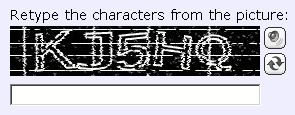
If the Captcha image isn't being rendered properly, please check the BotDetect integration FAQ.
II. Check is the Visitor a Human on Form PostBack
Once the Captcha challenge is displayed on your form, the code processing form submissions can check if the Captcha was solved successfully and deny access to bots.
This code needs to access the Captcha and textbox control instances added to the form; ASP.NET Session state must also be enabled before Captcha validation can work.
Add CAPTCHA Validation Logic to Page Code-Behind
When the form is submitted, the Captcha validation result must be checked and the protected action (user registration, comment posting, email sending, ...) only performed if the Captcha test was passed. For example:
[C#] protected void Page_PreRender(object sender, EventArgs e) { if (!IsPostBack) { // initialize the Captcha validation error label CaptchaErrorLabel.Text = "Incorrect CAPTCHA code!"; CaptchaErrorLabel.Visible = false; } // setup client-side input processing SampleCaptcha.UserInputClientID = CaptchaCode.ClientID; if (IsPostBack) { // validate the Captcha to check we're not dealing with a bot string userInput = CaptchaCode.Text; bool isHuman = SampleCaptcha.Validate(userInput); CaptchaCode.Text = null; // clear previous user input if (isHuman) { CaptchaErrorLabel.Visible = false; // TODO: proceed with protected action } else { CaptchaErrorLabel.Visible = true; } } }
[VB.NET] Protected Sub Page_PreRender(ByVal sender As Object, ByVal e As _ System.EventArgs) Handles Me.PreRender If Not IsPostBack Then ' initialize the Captcha validation error label CaptchaErrorLabel.Text = "Incorrect!" CaptchaErrorLabel.Visible = False End If ' setup client-side input processing SampleCaptcha.UserInputClientID = CaptchaCode.ClientID If IsPostBack Then ' validate the Captcha to check we're not dealing with a bot Dim userInput As String, isHuman As Boolean userInput = CaptchaCode.Text isHuman = SampleCaptcha.Validate(userInput) CaptchaCode.Text = "" ' clear previous user input If isHuman Then CaptchaErrorLabel.Visible = False ' TODO: proceed with protected action Else CaptchaErrorLabel.Visible = True End If End If End Sub
Getting the CAPTCHA Validation Result
The user input for the Captcha code can be read from the textbox you added to the form (called CaptchaCode in this guide so far), and the boolean result of Captcha validation can be determined by calling the Validate() method on the Captcha control instance.
Since it only makes sense to make this check when the form is submitted, this code should be placed within a Page.IsPostBack check. We should also take care not the validate the same user input more than once, since every Captcha code can only be validated once for security reasons.
For the same reason, there is no point to remembering previous user Captcha code input, so we always clear the textbox value after Captcha validation (regardless of the validation result).
This (and much more) is explained in the BotDetect Captcha validation and security FAQ.
CAPTCHA Validation Failure
If Captcha validation failed, you should display an error message to the user and instruct them to try retyping it again. You should also cancel the protected action that you want only human visitors to have access to.
CAPTCHA Validation Success
If Captcha validation succeeded, the visitor has proven to be a human and not a bot, and you can proceed with the protected action.
(Option) Getting the CAPTCHA Control References Placed in a <ContentLayout>
If you placed the Captcha on the form within a <ContentLayout> of another ASP.NET control (such as the <asp:Login> and <asp:CreateUserWizard> controls), you will not be able to access the textbox and Captcha control instances directly by name as shown above.
In this case, you can use FindControl() calls on the container to get control instances by name. For example, in case of an ASP.NET login form Captcha placed within a <asp:Login> control called SampleLogin, you would use:
[C#] TextBox CaptchaCode = SampleLogin.FindControl("CaptchaCode") as TextBox; Captcha SampleCaptcha = SampleLogin.FindControl("SampleCaptcha") as Captcha;
[VB.NET] Dim CaptchaCode As TextBox = _ TryCast(SampleLogin.FindControl("CaptchaCode"), TextBox) Dim SampleCaptcha As Captcha = _ TryCast(SampleLogin.FindControl("SampleCaptcha"), Captcha)
Or, in case of an ASP.NET registration form Captcha placed within a <asp:CreateUserWizard> control called RegisterUser:
[C#] TextBox CaptchaCode = RegisterUser.CreateUserStep. ContentTemplateContainer.FindControl("CaptchaCode") as TextBox; Captcha SampleCaptcha = RegisterUser.CreateUserStep. ContentTemplateContainer.FindControl("SampleCaptcha") as Captcha;
[VB.NET] Dim CaptchaCode As TextBox = TryCast( _ RegisterUser.CreateUserStep.ContentTemplateContainer.FindControl( _ "CaptchaCode"), TextBox) Dim SampleCaptcha As Captcha = TryCast( _ RegisterUser.CreateUserStep.ContentTemplateContainer.FindControl( _ "SampleCaptcha"), Captcha)
In all cases, you can then get the Captcha validation result using those control instances as shown above. You can see an example of this code in the ASP.NET 4.5 WebForms Captcha register form sample code.
Configure ASP.NET Session State
BotDetect Captcha validation requires ASP.NET Session state – generated random Captcha codes have to be stored on the server and compared to the user input. Also, to ensure Captcha sounds work properly in all browsers, a custom SessionIDManager (implementing an optional but recommended improvement) should be registered.
- In the
<system.web>section of theweb.configfile, locate the<pages>element and set theenableSessionStateattribute:<pages enableSessionState="true">
- In the
<system.web>section of theweb.configfile, locate the<sessionState>element if it exists, or add it if it doesn't. -
Add the following attribute to the declaration:
sessionIDManagerType="BotDetect.Web.CustomSessionIdManager, BotDetect"
<sessionState mode="InProc" cookieless="AutoDetect" timeout="20" sessionIDManagerType="BotDetect.Web.CustomSessionIdManager, BotDetect"/>
You can use a different Session State mode or options, since BotDetect works with all of them. For more information about BotDetect and ASP.NET Session state, and debugging tips in case the Captcha validation is failing even when you type the correct Captcha code, please check the BotDetect persistence options FAQ.
(Option) Including the CAPTCHA Validation Result in Page.IsValid
The above Captcha validation code is based on getting the Captcha validation result directly as a boolean. It is also possible to integrate it with ASP.NET WebForms validation of other form fields using a <asp:CustomValidator> control.
This would allow you to use the Captcha validation result in a validation summary, and have your code only check the overall validity of the whole form (instead of checking the Captcha separately from other form fields).
For example, you could attach the following control to the Captcha code textbox:
<asp:CustomValidator runat="server" ID="CaptchaValidator" ControlToValidate="CaptchaCode" ErrorMessage="Incorrect CAPTCHA code!" OnServerValidate="CaptchaValidator_ServerValidate" />
and then place the Captcha validation code within the CaptchaValidator_ServerValidate event handler in form code-behind:
[C#] protected void CaptchaValidator_ServerValidate(object source, ServerValidateEventArgs args) { // validate the Captcha to check we're not dealing with a bot args.IsValid = SampleCaptcha.Validate(args.Value); CaptchaCode.Text = null; // clear previous user input }
[VB.NET] Protected Sub CaptchaValidator_ServerValidate(ByVal source As Object, ByVal args As ServerValidateEventArgs) ' validate the Captcha to check we're not dealing with a bot args.IsValid = RegisterCaptcha.Validate(args.Value) CaptchaCode.Text = Nothing ' clear previous user input End Sub
The registration form Captcha shown in the ASP.NET 4.5 WebForms application template Captcha sample uses both a <asp:RequiredFieldValidator> and a <asp:CustomValidator> to ensure only human visitors can register new user accounts.
A variant of this code is also implemented by the ASP.NET Captcha Validator sample.
(Option) Client-Side CAPTCHA Validation
Since the Captcha codes must be stored and checked on the server, pure client-side Captcha validation is not feasible (as explained in the BotDetect FAQ). However, it is possible to improve the usability of your form with Ajax Captcha validation.
CAPTCHA Validation Using ASP.NET 4.5 WebForms Unobtrusive Validation
If you're using ASP.NET 4.5 WebForms unobtrusive validation, adding the same for Captcha code fields is as simple as defining a custom client-side function and using it in your validator. An example is given in the ASP.NET 4.5 WebForms application template Captcha sample.
CAPTCHA Validation Using the jQuery Validate Plugin
If you are using your own field validation functionality based on the jquery.validate.js plugin, client-side Captcha validation can be implemented using a combination of the required and remote validation rules. An example is given in the ASP.NET jQuery Validation Captcha sample.
Built-In Ajax CAPTCHA Validation
If you're using some other client-side validation approach, you can always implement built-in Ajax Captcha validation using the built-in Ajax Captcha validation guide.
III. Further CAPTCHA Customization and Options
BotDetect ASP.NET Captcha allows detailed customization of many Captcha properties, and you can read more about them in the BotDetect Captcha configuration How To.
Please Note
The information on this page is out of date and applies to a deprecated version of BotDetect™ CAPTCHA (v3.0).
An up-to-date equivalent page for the latest BotDetect Captcha release (v4) is BotDetect v4 Captcha documentation index.
General information about the major improvements in the current BotDetect release can be found at the What's New in BotDetect v4.0 page.
Current BotDetect Versions
-
BotDetect ASP.NET CAPTCHA
2019-07-22v4.4.2 -
BotDetect Java CAPTCHA
2019-07-22v4.0.Beta3.7 -
BotDetect PHP CAPTCHA
2019-07-22v4.2.5












