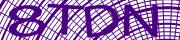BotDetect ASP Classic CAPTCHA Configuration Options (BotDetect ASP v4.x; discontinued)
BotDetect Classic ASP Captcha allows user customization of over 40 Captcha properties controlling many aspects of Captcha challenge behavior and appearance.
- CAPTCHA Codes
- CAPTCHA Images
- CAPTCHA Sound
- CAPTCHA Localization & Locale-dependent Strings
- CAPTCHA Controls & Appearance
- CAPTCHA Client-Side
- CAPTCHA-related Classic ASP Application Settings
CAPTCHA Code Length
Description
Number of characters in randomly generated Captcha codes (answers to Captcha challenges).
Default
The default value is random (4-6 characters).
Valid User Setting Values
Valid user Captcha code length setting values are integers larger than 0 and smaller than 16.
Example Code
Application CaptchaConfig.asp configuration file setting:
BotDetect.CodeLength = 4or
BotDetect.CodeLength = BDC_RandomFromRange(3, 5)
Captcha object instance property:
ExampleCaptcha.CodeLength = 4or
ExampleCaptcha.CodeLength = BDC_RandomFromRange(3, 5)
Remarks
It is recommended to always randomize Captcha code length since it significantly increases Captcha security vs. automated analysis. To ensure randomization really affects each Captcha challenge generated, it should be performed through the application configuration file or user code executing for each Captcha challenge generation Http request. Randomization performed through Captcha object instance properties in form processing source code will only execute (and re-calculate the value used) on form GET or POST requests, instead on every Captcha challenge (image or sound) generation Http request.
Since this setting affects Captcha challenge (image or sound) generation in Http requests separate from form execution, it needs to be saved in Session state when set through Captcha object instance properties in form source, consuming server resources and reverting to default when the Session expires. It is recommended to set it through the application configuration file, or user code executing for each Captcha challenge generation Http request instead.
CAPTCHA Code Style
Description
Character types used to generate random Captcha codes.
Default
The default value is Alphanumeric.
Valid User Setting Values
Valid user Captcha code style setting values are members of the BotDetect CodeStyle enumeration (Alpha, Numeric, or Alphanumeric).
Example Code
Application CaptchaConfig.asp configuration file setting:
BotDetect.CodeStyle = BDC_CodeStyles("Alpha")
Captcha object instance property:
ExampleCaptcha.CodeStyle = BDC_CodeStyles("Alpha")or
ExampleCaptcha.CodeStyleName = "Alpha"
Remarks
Since entropy of the Captcha challenge depends on character set size to the power of Captcha code length, alpha codes should be slightly longer than alphanumeric ones (while numeric Captcha codes should be significantly longer) to achieve an appropriate level of Captcha security.
Since this setting affects Captcha challenge (image or sound) generation in Http requests separate from form execution, it needs to be saved in Session state when set through Captcha object instance properties in form source, consuming server resources and reverting to default when the Session expires. It is recommended to set it through the application configuration file, or user code executing for each Captcha challenge generation Http request instead.
CAPTCHA Disallowed Code Substrings
Description
Strings that should never occur in randomly generated Captcha codes. Can be both single characters (allows Captcha character set customization) and sequences of two or more characters (useful for swear words filtering, avoiding particular hard-to-read sequences etc.).
Default
The default value is empty (Captcha code filtering is optional).
Valid User Setting Values
Valid user disallowed Captcha code substring setting values are lists of arbitrary strings, in CSV format. Whitespace is ignored, and disallowed substrings are not case-sensitive (because Captcha codes are case-insensitive as well).
Example Code
Application CaptchaConfig.asp configuration file setting:
BotDetect.DisallowedCodeSubstrings = "X,Y,Z,MM,NN,OO,ABC,BCA,CAB,TODO"
Captcha object instance property:
ExampleCaptcha.DisallowedCodeSubstrings = "X,Y,Z,MM,NN,OO,ABC,BCA,CAB,TODO"
Remarks
The character set used for Captcha code generation is automatically chosen based on Captcha locale. Since each character needs to have its pronunciation recorded and available to BotDetect code, expanding that default character set to include new characters is not supported (it would break Captcha sound functionality). However, if a particular character is found hard to read, it can easily be excluded from randomly generated Captcha codes.
Furthermore, offensive or otherwise undesirable words and character sequences can be banned. Since Captcha codes are generally short, it doesn't make sense to use an actual dictionary of words, but simple short sequences that cover multiple disallowed values. E.g. to prevent the random generator from using both 'man', 'manners' and 'mannequin' in Captcha codes, it's enough to ban the 'man' sequence.
Since this setting affects Captcha challenge (image or sound) generation in Http requests separate from form execution, it needs to be saved in Session state when set through Captcha object instance properties in form source, consuming server resources and reverting to default when the Session expires. It is recommended to set it through the application configuration file, or user code executing for each Captcha challenge generation Http request instead.
CAPTCHA Code Timeout
Description
The time period after random Captcha code generation during which Captcha challenges based on it can be solved: when it expires, even correct inputs will be considered as invalid submissions.
Default
The default value is 1200 seconds (20 minutes).
Valid User Setting Values
Valid user Captcha code timeout setting values are integers larger than 30 and smaller than 7200 (i.e. between half a minute and 2 hours).
Example Code
Application CaptchaConfig.asp configuration file setting:
BotDetect.CodeTimeout = 600 '10 minutes
Captcha object instance property:
ExampleCaptcha.CodeTimeout = 600 '10 minutes
Remarks
Reducing the Captcha code timeout is an optional security improvement that narrows the window of opportunity for attacks based on reusing the Captcha challenge on another site controlled by the attacker, proxying it to human solvers, or similar attempts to bypass the Captcha protection. However, to meet usability criteria, users filling out the form should always be given reasonably enough time to solve the Captcha challenge.
Since Captcha codes are stored in Session state by default, please note that if the configured code timeout is longer than the active Session timeout, Captcha validation will still fail if the user Session expires due to inactivity.
Since this setting affects Captcha challenge (image or sound) generation in Http requests separate from form execution, it needs to be saved in Session state when set through Captcha object instance properties in form source, consuming server resources and reverting to default when the Session expires. It is recommended to set it through the application configuration file, or user code executing for each Captcha challenge generation Http request instead.
CAPTCHA Test Mode Enabled
Description
Application configuration switch to use if you want to run automated tests that need to be able to submit a Captcha-protected form in QA environments.
Default
The default value is false.
Valid User Setting Values
Valid user Captcha test mode setting values are booleans.
Example Code
Application CaptchaConfig.asp configuration file setting:
BotDetect.TestModeEnabled = True
Remarks
This setting is only supported in paid versions of BotDetect.
When test mode is enabled, it makes the Captcha challenge trivially solvable (always using "TEST" as the solution instead of a random sequence of characters). Be careful NEVER to enable this on production websites by mistake, since it will allow bots to trivially bypass the Captcha, but will still provide an obstacle for human users.
Because of the serious security implications if the Captcha test mode setting is misapplied, it can only be enabled globally for the whole application (individual forms and Captcha object instances can't change it), and will display a warning in generated Captcha container markup.
CAPTCHA Image Style
Description
The BotDetect drawing algorithm used to render Captcha codes in image Captcha challenges.
Default
The default value is random (an image style is chosen from all available values for each Captcha image generated).
Valid User Setting Values
Valid user Captcha image style setting values are members of the BotDetect ImageStyle enumeration. Please note that some image styles are restricted to paid versions of BotDetect, and will be ignored in free version implementations.
Example Code
Application CaptchaConfig.asp configuration file setting:
BotDetect.ImageStyle = BDC_ImageStyles("SunAndWarmAir")or
Dim imageStyleNames(3) imageStyleNames(0) = "Chipped" imageStyleNames(1) = "Fingerprints" imageStyleNames(2) = "Graffiti" imageStyleNames(3) = "Bullets" BotDetect.ImageStyle = BDC_RandomImageStyleFrom(imageStyleNames)
Captcha object instance property:
ExampleCaptcha.ImageStyle = BDC_ImageStyles("SunAndWarmAir")or
ExampleCaptcha.ImageStyleName = "SunAndWarmAir"or
Dim imageStyleNames(3) imageStyleNames(0) = "Chipped" imageStyleNames(1) = "Fingerprints" imageStyleNames(2) = "Graffiti" imageStyleNames(3) = "Bullets" ExampleCaptcha.ImageStyle = BDC_RandomImageStyleFrom(imageStyleNames)
Remarks
It's best to randomize the Captcha image style, since randomly choosing a style for each Captcha image generated provides the highest level of Captcha security against automated OCR analysis. To ensure randomization really affects each Captcha challenge generated, it should be performed through the application configuration file or user code executing for each Captcha challenge generation Http request. Randomization performed through Captcha object instance properties in form processing source code will only execute (and re-calculate the value used) on form GET or POST requests, instead on every Captcha challenge (image or sound) generation Http request.
Since this setting affects Captcha challenge (image or sound) generation in Http requests separate from form execution, it needs to be saved in Session state when set through Captcha object instance properties in form source, consuming server resources and reverting to default when the Session expires. It is recommended to set it through the application configuration file, or user code executing for each Captcha challenge generation Http request instead.
CAPTCHA Image Size
Description
Size of Captcha image challenges generated.
Default
The default value is 250 x 50 pixels.
Valid User Setting Values
Valid user Captcha image size setting values are integers: widths can be between 20 and 500 pixels and heights between 20 and 200 pixels.
Example Code
Application CaptchaConfig.asp configuration file setting:
BotDetect.ImageWidth = 120 BotDetect.ImageHeight = 35
Captcha object instance property:
ExampleCaptcha.ImageWidth = 120 ExampleCaptcha.ImageHeight = 35
Remarks
To keep Captcha images reasonably readable, their width:height ratio should be approximately the same as the average Captcha code length.
Since this setting affects Captcha challenge (image or sound) generation in Http requests separate from form execution, it needs to be saved in Session state when set through Captcha object instance properties in form source, consuming server resources and reverting to default when the Session expires. It is recommended to set it through the application configuration file, or user code executing for each Captcha challenge generation Http request instead.
CAPTCHA Image Format
Description
Image format in which Captcha images will be generated and sent to the client.
Default
The default value is Jpeg.
Valid User Setting Values
Valid user Captcha image format setting values are members of the BotDetect ImageFormat enumeration (Jpeg, Png, Gif).
Example Code
Application CaptchaConfig.asp configuration file setting:
BotDetect.ImageFormat = BDC_ImageFormats("Png")
Captcha object instance property:
ExampleCaptcha.ImageFormat = BDC_ImageFormats("Png")or
ExampleCaptcha.ImageFormatName = "Png"
Remarks
Please note that some Captcha image styles will result in low-quality (pixelated) images when the image format is set to Gif, due to randomized color schemes and use of color gradients. When switching image formats, please take care to check the impact on Captcha image readability.
Since this setting affects Captcha challenge (image or sound) generation in Http requests separate from form execution, it needs to be saved in Session state when set through Captcha object instance properties in form source, consuming server resources and reverting to default when the Session expires. It is recommended to set it through the application configuration file, or user code executing for each Captcha challenge generation Http request instead.
CAPTCHA Custom Colors
Description
BotDetect allows Captcha image color scheme customization though two color points: a custom dark color and a custom light color.
Default
The default values are empty (Captcha color customization is optional).
Valid User Setting Values
Valid user Captcha custom dark / light color setting values are Html colors, so you can use both predefined color names and custom color hex values.
Example Code
Application CaptchaConfig.asp configuration file setting:
BotDetect.CustomDarkColor = "DarkGreen" BotDetect.CustomLightkColor = "AliceBlue"or
BotDetect.CustomDarkColor = "#483d8b" BotDetect.CustomLightColor = "#87cefa"
Captcha object instance property:
ExampleCaptcha.CustomDarkColor = "DarkGreen" ExampleCaptcha.CustomLightkColor = "AliceBlue"or
ExampleCaptcha.CustomDarkColor = "#483d8b" ExampleCaptcha.CustomLightColor = "#87cefa"
Remarks
Since many Captcha drawing styles randomize the actual color used, the user-defined values are used as randomization starting points instead of absolute values. Furthermore, since some drawing styles use light text on a dark background, while other draw dark text on a light background, text and background colors are not set directly, but are referred to as simply the "dark" and the "light" color. This allows you to randomize the image drawing style, for example, and still keep a consistent color scheme adjusted to your website design.
Since this setting affects Captcha challenge (image or sound) generation in Http requests separate from form execution, it needs to be saved in Session state when set through Captcha object instance properties in form source, consuming server resources and reverting to default when the Session expires. It is recommended to set it through the application configuration file, or user code executing for each Captcha challenge generation Http request instead.
CAPTCHA Disabled Image Styles
Description
Application configuration setting that allows centralized temporary disabling of individual BotDetect image styles if there is ever an urgent issue that requires it.
Default
The default value is empty (image style disabling is an optional feature meant for short-term use during exceptional situations).
Valid User Setting Values
Valid user disabled image styles setting values are CSV strings of ImageStyle names (case-insensitive, separator whitespace is ignored).
Example Code
Application CaptchaConfig.asp configuration file setting:
BotDetect.DisabledImageStyles = "Chipped,Lego,Wave"
Remarks
BotDetect image styles used on user forms can be configured in different ways (a single static value, a randomized value, a dynamic value that adapts to visitor behavior) and can apply to all Captcha instances in an application or be specific to a particular Captcha challenge placed on a single form.
If an urgent issue is ever discovered in a BotDetect image style implementation (e.g. a bug causing it to throw errors in certain circumstances, or a weakness allowing some forms of automated analysis to bypass it, or a memory leak etc.), users should be able to deactivate the problematic ImageStyle while they're waiting for issue resolution.
This BotDetect setting acts as a centralized application configuration switch which allows such image style deactivation, without requiring users to examine and possibly modify all of their source code that might be affected. It also makes it much easier to revert the change later when the issue gets fixed.
CAPTCHA Sound Enabled
Description
Is Captcha sound enabled.
Default
The default value is True.
Valid User Setting Values
Valid user Captcha sound enabled setting values are booleans.
Example Code
Application CaptchaConfig.asp configuration file setting:
BotDetect.SoundEnabled = False
Captcha object instance property:
ExampleCaptcha.SoundEnabled = False
Remarks
Captcha sound can be disabled entirely (for example if you are using the free version of BotDetect, which only supports demo sound that is not actually accessible to human visitors) by setting this property to False.
Since this setting affects Captcha challenge (image or sound) generation in Http requests separate from form execution, it needs to be saved in Session state when set through Captcha object instance properties in form source, consuming server resources and reverting to default when the Session expires. It is recommended to set it through the application configuration file, or user code executing for each Captcha challenge generation Http request instead.
CAPTCHA Sound Style
Description
The BotDetect audio generation algorithm used to pronounce Captcha codes in sound Captcha challenges.
Default
The default value is random (a sound style is chosen from all available values for each Captcha sound generated).
Valid User Setting Values
Valid user Captcha sound style setting values are members of the BotDetect SoundStyle enumeration. Please note that some sound styles are restricted to paid versions of BotDetect, and will be ignored in free version implementations.
Example Code
Application CaptchaConfig.asp configuration file setting:
BotDetect.SoundStyle = BDC_SoundStyles("Radio")or
Dim soundStyleNames(2) soundStyleNames(0) = "Dispatch" soundStyleNames(1) = "RedAlert" soundStyleNames(2) = "Synth" BotDetect.SoundStyle = BDC_RandomSoundStyleFrom(soundStyleNames)
Captcha object instance property:
ExampleCaptcha.SoundStyle = BDC_SoundStyles("Radio")or
Dim soundStyleNames(2) soundStyleNames(0) = "Dispatch" soundStyleNames(1) = "RedAlert" soundStyleNames(2) = "Synth" ExampleCaptcha.SoundStyle = BDC_RandomSoundStyleFrom(soundStyleNames)
Remarks
It's best to randomize the Captcha sound style, since randomly choosing a style for each Captcha sound generated provides the highest level of Captcha security against automated audio analysis and voice recognition. To ensure randomization really affects each Captcha challenge generated, it should be performed through the application configuration file or user code executing for each Captcha challenge generation Http request. Randomization performed through Captcha object instance properties in form processing source code will only execute (and re-calculate the value used) on form GET or POST requests, instead on every Captcha challenge (image or sound) generation Http request.
Since this setting affects Captcha challenge (image or sound) generation in Http requests separate from form execution, it needs to be saved in Session state when set through Captcha object instance properties in form source, consuming server resources and reverting to default when the Session expires. It is recommended to set it through the application configuration file, or user code executing for each Captcha challenge generation Http request instead.
CAPTCHA Sound Format
Description
Audio format in which Captcha sounds will be generated and sent to the client.
Default
The default value is WavPcm16bit8kHzMono.
Valid User Setting Values
Valid user Captcha sound format setting values are members of the BotDetect SoundFormat enumeration (WavPcm16bit8kHzMono, WavPcm8bit8kHzMono).
Example Code
Application CaptchaConfig.asp configuration file setting:
BotDetect.SoundFormat = BDC_SoundFormats("WavPcm8bit8kHzMono")
Captcha object instance property:
ExampleCaptcha.SoundFormat = BDC_SoundFormats("WavPcm8bit8kHzMono")or
ExampleCaptcha.SoundFormatName = "WavPcm8bit8kHzMono"
Remarks
Using 8 bit sound instead of default 16 bits per sample lowers the WAV file download size, but reduces sound quality.
Since this setting affects Captcha challenge (image or sound) generation in Http requests separate from form execution, it needs to be saved in Session state when set through Captcha object instance properties in form source, consuming server resources and reverting to default when the Session expires. It is recommended to set it through the application configuration file, or user code executing for each Captcha challenge generation Http request instead.
CAPTCHA Sound Regeneration Mode
Description
How will multiple consecutive requests for audio Captcha with the same Captcha code ("sound regeneration") be handled by BotDetect - a tradeoff of security, usability, and storage requirements.
Default
The default value is Limited.
Valid User Setting Values
Valid user Captcha sound regeneration mode setting values are members of the BotDetect SoundRegenerationMode enumeration (None, Limited, Unlimited).
Example Code
Application CaptchaConfig.asp configuration file setting:
BotDetect.SoundRegenerationMode = BDC_SoundRegenerationModes("None")
Captcha object instance property:
ExampleCaptcha.SoundRegenerationMode = BDC_SoundRegenerationModes("None")or
ExampleCaptcha.SoundRegenerationModeName = "None"
Remarks
BotDetect defaults to limited sound regeneration as the most reasonable overall trade-off. At user discretion, higher security and usability can be achieved by disabling sound regeneration at the cost of significant amounts of server-side storage space. Unlimited sound regeneration is not recommended due to low security, but is left as an option for backwards-compatibility.
Since this setting affects Captcha challenge (image or sound) generation in Http requests separate from form execution, it needs to be saved in Session state when set through Captcha object instance properties in form source, consuming server resources and reverting to default when the Session expires. It is recommended to set it through the application configuration file, or user code executing for each Captcha challenge generation Http request instead.
Sound Regeneration Mode Option Details
| Sound Regeneration Mode | None |
Limited |
Unlimited |
|---|---|---|---|
| Security | ★★★★★ | ★★★★☆ | ★☆☆☆☆ |
| Usability | ★★★★★ | ★★★★☆ | ★★★★★ |
| Storage Requirements | ★★★★★ | ★☆☆☆☆ | ★☆☆☆☆ |
Sound Regeneration Mode None
Generate only one sound response per Captcha code, cache it on the server, and serve it for all consecutive sound requests.
- High security: Comparative analysis of multiple sounds is impossible since only one sound response exists per Captcha code.
- High usability: Works consistently across all browsers, regardless of their Html5 audio support and without depending on JavaScript functionality.
- High storage requirements: The generated sound bytes must be stored in Session state, consuming server memory or other storage medium for each Captcha code requested as Captcha audio.
Sound Regeneration Mode Limited
Allow generation of a limited number of different sound responses (the minimum required to make Captcha audio work in all supported client browsers and devices), and automatically change the Captcha code on the client for consecutive sound requests if needed and possible.
- Good security: Comparative analysis of multiple sounds is severely hampered, since the small number of sound responses available does not provide enough information to seriously undermine Captcha security.
- Good usability: Since Captcha sound will only be served a small number of times for the same Captcha code (returning an error after the limit has been hit), observed behavior depends on client browser capabilities:
- Modern Html5 Wav audio compatible browsers will always replay the same sound on consecutive sound icon clicks, without requesting a regenerated sound from the server.
- Older browsers without support for client-side audio replay must detect consecutive sound icon clicks that might trigger the sound regeneration limit on the server and automatically change the Captcha code (by reloading the Captcha image) to ensure sound will play properly. For each sound icon click after the first one, the Captcha image will be changed before audio is played.
- Browsers without JavaScript capability (and bots) will have to reload the form to get a new Captcha code to make the sound work again after the regeneration limit had been hit.
- Low storage requirements: Generated sound responses don't need to be stored on the server.
Sound Regeneration Mode Unlimited
Each audio request will generate a new Captcha sound response (previous BotDetect version behavior).
- Low security: Comparative analysis of multiple sounds for the same Captcha code allows for higher accuracy of automated recognition.
- High usability: Works consistently across all browsers, regardless of their Html5 audio support and without depending on JavaScript functionality.
- Low storage requirements: Generated sound responses don't need to be stored on the server.
CAPTCHA Sound Packages Folder
Description
Application configuration setting controlling the file system location of BotDetect sound resources required for Captcha audio.
Default
The default value is Redistribute\BotDetectSounds in the BotDetect installation folder.
Valid User Setting Values
Valid user Captcha sound packages folder setting values are absolute file system paths.
Example Code
Application CaptchaConfig.asp configuration file setting:
BotDetect.SoundPackagesFolder = "C:\SharedResources\BotDetectSounds"
Remarks
You should always ensure that the IIS worker process running your ASP application has permissions to read from the custom folder path.
Warn About Missing CAPTCHA Sound Packages
Description
Application configuration setting that controls whether BotDetect disables (greys-out and prevents clicks on) the Captcha sound icon and displays a warning tooltip when the sound package file containing character pronunciations for the currently set Captcha locale can not be found.
Default
The default value is True (display a warning when the required .bdsp file cannot be found).
Valid User Setting Values
Valid user warn about missing sound packages setting values are booleans.
Example Code
Application CaptchaConfig.asp configuration file setting:
BotDetect.WarnAboutMissingSoundPackages = False
Remarks
Warnings about missing sound packages help during development and deployment, so you don't mistakenly forget to download and copy the needed files. However, this warning is not meant for (and should never be seen by) site visitors. So if you didn't copy a particular sound package because you intentionally don't want to support audio Captcha sounds in that language, you can disable the warning (and the sound icon for such locales).
CAPTCHA Disabled Sound Styles
Description
Application configuration setting that allows centralized temporary disabling of individual BotDetect sound styles if there is ever an urgent issue that requires it.
Default
The default value is empty (sound style disabling is an optional feature meant for short-term use during exceptional situations).
Valid User Setting Values
Valid user disabled sound styles setting values are CSV strings of SoundStyle names (case-insensitive, separator whitespace is ignored).
Example Code
Application CaptchaConfig.asp configuration file setting:
BotDetect.DisabledSoundStyles = "RedAlert,HiveMind"
Remarks
BotDetect sound styles used on user forms can be configured in different ways (a single static value, a randomized value, a dynamic value that adapts to visitor behavior) and can apply to all Captcha instances in an application or be specific to a particular Captcha challenge placed on a single form.
If an urgent issue is ever discovered in a BotDetect sound style implementation (e.g. a bug causing it to throw errors in certain circumstances, or a weakness allowing some forms of automated analysis to bypass it, or a memory leak etc.), users should be able to deactivate the problematic SoundStyle while they're waiting for issue resolution.
This BotDetect setting acts as a centralized application configuration switch which allows such sound style deactivation, without requiring users to examine and possibly modify all of their source code that might be affected. It also makes it much easier to revert the change later when the issue gets fixed.
CAPTCHA Locale
Description
Captcha locale string, determining the exact character set used for random Captcha code generation and the pronunciation language used for sound Captcha generation.
Default
The default value is en-US.
Valid User Setting Values
Valid user Captcha locale setting values are composed of ISO language codes (for example en, ru, cmn, ...), charset codes (for example ja-Hira uses Japanese Hiragana characters, while ja-Kana uses Japanese Katakana characters) and country codes (for example en-US and en-GB differ in the pronunciation used).
Example Code
Application CaptchaConfig.asp configuration file setting:
BotDetect.Locale = "en-GB"
Captcha object instance property:
ExampleCaptcha.Locale = "en-GB"
Remarks
Check the BotDetect localization page to find the list of currently supported locales, and download the pronunciation resources required for Captcha sounds.
If you use a right-to-left locale setting like Arabic or Hebrew, you should also set the appropriate text direction on the textbox element used for Captcha code retyping (dir="rtl").
Depending on your OS version and the locale you want to use, you also might have to install the appropriate Windows localization package, containing fonts supporting the required non-latin characters.
Since this setting affects Captcha challenge (image or sound) generation in Http requests separate from form execution, it needs to be saved in Session state when set through Captcha object instance properties in form source, consuming server resources and reverting to default when the Session expires. It is recommended to set it through the application configuration file, or user code executing for each Captcha challenge generation Http request instead.
CAPTCHA Image Tooltip
Description
The alternative text of the Captcha image Html element.
Default
The default value is "Retype the CAPTCHA code from the image".
Valid User Setting Values
Valid user Captcha image tooltip setting values are arbitrary strings.
Example Code
Application CaptchaConfig.asp configuration file setting:
BotDetect.ImageTooltip = "Custom Captcha image tooltip"
Captcha object instance property:
ExampleCaptcha.ImageTooltip = "Custom Captcha image tooltip"
CAPTCHA Sound Tooltip
Description
Tooltip of the Captcha sound icon.
Default
The default value is "Speak the CAPTCHA code".
Valid User Setting Values
Valid user Captcha sound tooltip setting values are arbitrary strings.
Example Code
Application CaptchaConfig.asp configuration file setting:
BotDetect.SoundTooltip = "Custom Captcha sound icon tooltip"
Captcha object instance property:
ExampleCaptcha.SoundTooltip = "Custom Captcha sound icon tooltip"
CAPTCHA Reload Tooltip
Description
Tooltip of the Captcha reload icon.
Default
The default value is "Change the CAPTCHA code".
Valid User Setting Values
Valid user Captcha reload tooltip setting values are arbitrary strings.
Example Code
Application CaptchaConfig.asp configuration file setting:
BotDetect.ReloadTooltip = "Custom Captcha reload icon tooltip"
Captcha object instance property:
ExampleCaptcha.ReloadTooltip = "Custom Captcha reload icon tooltip"
CAPTCHA Help Link Text
Description
Text or tooltip of the Captcha help link, depending on help link mode.
Default
The default value depends on the width of the Captcha image.
Valid User Setting Values
Valid user Captcha help link setting values are strings at least 4 characters long.
Example Code
Application CaptchaConfig.asp configuration file setting:
BotDetect.HelpLinkText = "Custom Captcha help link text"
Captcha object instance property:
ExampleCaptcha.HelpLinkText = "Custom Captcha help link text"
CAPTCHA Help Link URL
Description
Url of the localized Captcha help page the help link points to.
Default
The default value depends on Captcha locale.
Valid User Setting Values
Valid user Captcha help link url setting values are absolute or relative Urls.
Example Code
Application CaptchaConfig.asp configuration file setting:
BotDetect.HelpLinkUrl = "custom-captcha-help-page.html"
Captcha object instance property:
ExampleCaptcha.HelpLinkUrl = "custom-captcha-help-page.html"
Remarks
This setting is only supported in paid versions of BotDetect.
CAPTCHA Reload Enabled
Description
Is Captcha reloading (changing the Captcha code because the current one is too hard to read) enabled.
Default
The default value is True.
Valid User Setting Values
Valid user Captcha reload enabled setting values are booleans.
Example Code
Application CaptchaConfig.asp configuration file setting:
BotDetect.ReloadEnabled = False
Captcha object instance property:
ExampleCaptcha.ReloadEnabled = False
Remarks
Requesting a new Captcha challenge on the current form requires client-side scripting, so the reload icon is only shown in browsers that have JavaScript enabled. When JavaScript is disabled or unsupported, the visitor can still get a different Captcha challenge by reloading the form.
Use Small CAPTCHA Icons
Description
Default BotDetect Captcha icons are 22x22 pixels large, but there is also a smaller set of 17x17 px icons used when the default ones are too large. This settings allows you to control which icon set will be used.
Default
The default value is true when the Captcha image height is < 50px, and false otherwise.
Valid User Setting Values
Valid user use small Captcha icons setting values are booleans: setting this value to true will force BotDetect to use small built-in icons, while false will disable automatic switching to small icons depending on image height.
Example Code
Application CaptchaConfig.asp configuration file setting:
BotDetect.UseSmallIcons = False
Captcha object instance property:
ExampleCaptcha.UseSmallIcons = False
Remarks
This setting only applies to default BotDetect icons, and should not be used in combination with user-defined icons.
Use Horizontal CAPTCHA Icons
Description
BotDetect displays the Captcha sound and reload icon one below the other by default, and switches to displaying them one beside the other when Captcha images are small enough. This setting allows you to control which BotDetect icon layout will be used.
Default
The default value is True when the Captcha image height is <40px, and False otherwise.
Valid User Setting Values
Valid user use horizontal Captcha icons setting values are booleans: setting this value to True will force BotDetect to use a horizontal icon layout, while False will disable automatic switching to horizontal icons depending on image height.
Example Code
Application CaptchaConfig.asp configuration file setting:
BotDetect.UseHorizontalIcons = False
Captcha object instance property:
ExampleCaptcha.UseHorizontalIcons = False
Remarks
This setting only applies to default BotDetect icons, and should not be used in combination with user-defined icons.
CAPTCHA Sound Icon URL
Description
Url of the optional custom Captcha sound icon that will be used instead of the default one.
Default
The default value is "BotDetect/Public/sound-icon.gif".
Valid User Setting Values
Valid user Captcha sound icon setting values are absolute or relative Urls. When specifying a custom Captcha sound icon, you should make sure its filename includes "icon", and also provide a disabled variation of the icon that will be shown during sound playback (to prevent the user from clicking the icon multiple times). The disabled sound icon variant should be the same size and have a filename based on the active one ("icon" replaced with "disabled-icon").
Example Code
Application CaptchaConfig.asp configuration file setting:
BotDetect.SoundIconUrl = "../../images/custom-sound-icon.gif"or
BotDetect.SoundIconUrl = "http://absoluteurl.com/custom-sound-icon.gif"
Captcha object instance property:
ExampleCaptcha.SoundIconUrl = "../../images/custom-sound-icon.gif"or
ExampleCaptcha.SoundIconUrl = "http://absoluteurl.com/custom-sound-icon.gif"
CAPTCHA Reload Icon URL
Description
Url of the optional custom Captcha reload icon that will be used instead of the default one.
Default
The default value is "BotDetect/Public/reload-icon.gif".
Valid User Setting Values
Valid user Captcha reload icon setting values are absolute or relative Urls. When specifying a custom Captcha reload icon, you should make sure its filename includes "icon", and also provide a disabled variation of the icon that will be shown while the browser is waiting to fetch a new Captcha challenge from the server (to prevent the user from clicking the icon multiple times). The disabled reload icon variant should be the same size and have a filename based on the active one ("icon" replaced with "disabled-icon").
Example Code
Application CaptchaConfig.asp configuration file setting:
BotDetect.ReloadIconUrl = "../../images/custom-reload-icon.gif"or
BotDetect.ReloadIconUrl = "http://absoluteurl.com/custom-reload-icon.gif"
Captcha object instance property:
ExampleCaptcha.ReloadIconUrl = "../../images/custom-reload-icon.gif"or
ExampleCaptcha.ReloadIconUrl = "http://absoluteurl.com/custom-reload-icon.gif"
CAPTCHA Icons Div Width
Description
Custom width of the Captcha icons <div> element.
Default
The default value depends on Captcha image height, since BotDetect will automatically determine default icon size and position to match it.
Valid User Setting Values
Valid user Captcha icons div width setting values are positive integers.
Example Code
Application CaptchaConfig.asp configuration file setting:
BotDetect.IconsDivWidth = 25
Captcha object instance property:
ExampleCaptcha.IconsDivWidth = 25
Remarks
If your custom Captcha icons are not of the same size as the default BotDetect ones (22x22 px), the UseHorizontalIcons setting won't be able to control the icon layout correctly. You can control whether your custom icons will be displayed one beneath the other or one beside the other by setting an appropriate icons div width: setting it to at least twice the icon width + 8px of padding will result in horizontal icon layout, while smaller values will result in vertical icon layout.
CAPTCHA Help Link Enabled
Description
Will Captcha markup include a link to a Captcha help page providing Captcha instructions and explanations for form users.
Default
The default value is True.
Valid User Setting Values
Valid user help link enabled setting values are booleans.
Example Code
Application CaptchaConfig.asp configuration file setting:
BotDetect.HelpLinkEnabled = False
Captcha object instance property:
ExampleCaptcha.HelpLinkEnabled = False
Remarks
This setting is only supported in paid version of BotDetect.
Since this setting affects Captcha challenge (image or sound) generation in Http requests separate from form execution, it needs to be saved in Session state when set through Captcha object instance properties in form source, consuming server resources and reverting to default when the Session expires. It is recommended to set it through the application configuration file, or user code executing for each Captcha challenge generation Http request instead.
CAPTCHA Help Link Mode
Description
How will the Captcha help link be displayed.
Default
The default value is Text.
Valid User Setting Values
Valid user Captcha help link mode setting values are members of the BotDetect HelpLinkMode enumeration ("Image" or "Text").
Example Code
Application CaptchaConfig.asp configuration file setting:
BotDetect.HelpLinkMode = BDC_HelpLinkModes("Image")
Captcha object instance property:
ExampleCaptcha.HelpLinkMode = BDC_HelpLinkModes("Image")or
ExampleCaptcha.HelpLinkModeName = "Image"
Remarks
When using the Image help link mode, Captcha image is wrapped in a link, and clicking it opens the help page in a new browser tab. This mode takes less space, but can lead to accidental clicks (particularly by mobile visitors).
When using the Text help link mode, Captcha image height is automatically reduced by 10 px and a text link to the Captcha help page is inserted below it. If this makes the Captcha images less readable, you can compensate by increasing the Captcha image height.
Since this setting affects Captcha challenge (image or sound) generation in Http requests separate from form execution, it needs to be saved in Session state when set through Captcha object instance properties in form source, consuming server resources and reverting to default when the Session expires. It is recommended to set it through the application configuration file, or user code executing for each Captcha challenge generation Http request instead.
CAPTCHA TabIndex
Description
Starting tabindex for the Captcha container Html markup elements.
Default
The default value is empty (Captcha elements won't have an explicit tabindex set).
Valid User Setting Values
Valid user Captcha tabindex setting values are integers, and -1 is a special value that will disable tabbing over Captcha elements in most browsers.
Example Code
Captcha object instance property:
ExampleCaptcha.TabIndex = 10
Remarks
There are three keyboard-selectable Captcha markup elements: the Captcha help link, the Captcha sound icon and the Captcha reload icon. Depending on your settings (whether the Captcha help link is enabled, are Captcha sounds enabled, is Captcha reloading enabled), the next available tabindex on the page can be from 0 to 3 greater than this value.
Since tabindex values depend on the particular form where the Captcha challenge is placed, this BotDetect setting can not be set through application config files, but only in form source.
CAPTCHA Additional CSS Classes
Description
User-defined CSS classes that will be added to the BotDetect Captcha container <div>.
Default
The default value is empty.
Valid User Setting Values
Valid user additional CSS classes setting values are strings containing desired class names in standard space-delimited CSS class format. CSS style declarations for these custom classes must be defined in a user stylesheet added to the page.
Example Code
Application CaptchaConfig.asp configuration file setting:
BotDetect.AdditionalCssClasses = "class1 class2 class3"
Captcha object instance property:
ExampleCaptcha.AdditionalCssClasses = "class1 class2 class3"
CAPTCHA Additional Inline CSS
Description
User-defined CSS style declarations that will be added as inline style of the BotDetect CAPTCHA container <div>.
Default
The default value is empty.
Valid User Setting Values
Valid user additional CSS style setting values are strings containing desired CSS style declarations in standard semicolon-delimited CSS style format.
Example Code
Application CaptchaConfig.asp configuration file setting:
BotDetect.AdditionalInlineCss = "border: 4px solid #fff; background-color: #f8f8f8;"
Captcha object instance property:
ExampleCaptcha.AdditionalInlineCss = _ "border: 4px solid #fff; background-color: #f8f8f8;"
Add CAPTCHA Script Include
Description
Should the BotDetect JavaScript client-side script code be included by the generated Captcha container markup.
Default
The default value is True.
Valid User Setting Values
Valid user add script include setting values are booleans.
Example Code
Application CaptchaConfig.asp configuration file setting:
BotDetect.AddScriptInclude = False
Captcha object instance property:
ExampleCaptcha.AddScriptInclude = False
Remarks
This setting will usually only be set to False if you have multiple Captcha instances on the same form and only want the first one's markup to include the required BotDetect client-side code. Another possible use is when you manually add the necessary <script> include to page <head>, possibly combined with other JavaScript code and minified to reduce the number of Http requests made by the page.
Add CAPTCHA Init Script
Description
Should the JavaScript code for BotDetect client-side object creation be included in the generated Captcha container markup.
Default
The default value is True.
Valid User Setting Values
Valid user add init script setting values are booleans.
Example Code
Application CaptchaConfig.asp configuration file setting:
BotDetect.AddInitScript = False
Captcha object instance property:
ExampleCaptcha.AddInitScript = False
Remarks
Adding the initialization script fragment should be turned off only if you will manually add the necessary <script> code to form <head> for example.
CAPTCHA Auto Uppercase Input
Description
Should user Captcha code input be automatically uppercased on the fly.
Default
The default value is True.
Valid User Setting Values
Valid user auto uppercase input setting values are booleans.
Example Code
Application CaptchaConfig.asp configuration file setting:
BotDetect.AutoUppercaseInput = False
Captcha object instance property:
ExampleCaptcha.AutoUppercaseInput = False
Remarks
Since Captcha validation is not and should not be case-sensitive (it would hinder human visitors more than bots, and how would case differences be communicated through audio Captcha in all supported pronunciation languages?), automatically uppercasing user input is a small usability improvement that helps communicate the case-insensitivity of the Captcha challenge to users.
CAPTCHA Auto Focus Input
Description
Should the Captcha code input textbox automatically be assigned focus on all Captcha sound and Captcha reload icon clicks, allowing the users to more easily type in the code as they hear it or as the new image loads.
Default
The default value is True.
Valid User Setting Values
Valid user auto focus input setting values are booleans.
Example Code
Application CaptchaConfig.asp configuration file setting:
BotDetect.AutoFocusInput = False
Captcha object instance property:
ExampleCaptcha.AutoFocusInput = False
Remarks
Automatic input element focusing is not triggered by auto-reloading of expired Captcha challenges, since the user might be filling out another field on the form when the auto-reload starts and shouldn't be distracted.
CAPTCHA Auto Clear Input
Description
Should the Captcha user input textbox automatically be cleared on all reload icon clicks and auto-reloads of expired Captcha codes.
Default
The default value is True.
Valid User Setting Values
Valid user auto clear input setting values are booleans.
Example Code
Application CaptchaConfig.asp configuration file setting:
BotDetect.AutoClearInput = False
Captcha object instance property:
ExampleCaptcha.AutoClearInput = False
Remarks
Automatic input clearing is a small usability improvement: since any previous user input will be invalidated by Captcha reloading, it helps so users don't have to delete the previous input themselves.
Auto Reload Expired Captchas
Description
Should Captcha challenges automatically be reloaded when the Captcha code expires (controlled by the Captcha code timeout property).
Default
The default value is True.
Valid User Setting Values
Valid user auto reload expired Captchas setting values are booleans.
Example Code
Application CaptchaConfig.asp configuration file setting:
BotDetect.AutoReloadExpiredCaptchas = False
Captcha object instance property:
ExampleCaptcha.AutoReloadExpiredCaptchas = False
Remarks
Automatic reloading of expired Captcha codes allows you to have a short Captcha code timeout (e.g. 2 minutes) to narrow the window of opportunity for Captcha reusing on other sites or human-solver-powered bots, and actual visitors can still fill out your form at their own pace and without rushing (since the Captcha image will be reloaded automatically when it is no longer valid).
CAPTCHA Auto Reload Timeout
Description
Time period in seconds after which automatic reloading of expired Captcha challenges will cease.
Default
The default value is 7200 seconds (2 hours).
Valid User Setting Values
Valid user auto reload timeout setting values are positive integers.
Example Code
Application CaptchaConfig.asp configuration file setting:
BotDetect.AutoReloadTimeout = 3600
Captcha object instance property:
ExampleCaptcha.AutoReloadTimeout = 3600
Remarks
This timeout prevents indefinite extension of the visitor Session, when the user leaves the form open in a background browser tab over the weekend for example.
CAPTCHA Sound Start Delay
Description
Starting delay (in milliseconds) of Captcha audio JavaScript playback.
Default
The default value is 0 (no delay).
Valid User Setting Values
Valid user Captcha sound start delay setting values are positive integers.
Example Code
Application CaptchaConfig.asp configuration file setting:
BotDetect.SoundStartDelay = 1000
Captcha object instance property:
ExampleCaptcha.SoundStartDelay = 1000
Remarks
An initial delay before browser sound playback can be useful for improving usability of the Captcha audio for blind people using JAWS or similar screen readers. Such assistive technology will read the label associated with the Captcha code textbox and start sound playback simultaneously when the sound icon is activated (since Captcha sound playing automatically focuses the Captcha code textbox by default). Setting this delay to e.g. 2000 (2 seconds) will give the user time to hear both the pronounced label and the Captcha sound clearly.
CAPTCHA Remote Scripts Enabled
Description
Should BotDetect also add a remote JavaScript include (remote.captcha.com/include.js) loaded from the captcha.com server (which is currently used only for stats, but is planned to develop into additional Captcha functionality).
Default
The default value is True.
Valid User Setting Values
Valid user remote script enabled setting values are booleans.
Example Code
Application CaptchaConfig.asp configuration file setting:
BotDetect.RemoteScriptEnabled = False
Captcha object instance property:
ExampleCaptcha.RemoteScriptEnabled = False
Remarks
This setting is only supported in paid version of BotDetect.
CAPTCHA ASP Persistence Provider
Description
Object used to store Captcha codes and other Captcha data between Http requests.
Default
The default value is ASP Session.
Valid User Setting Values
Valid user Captcha persistence provider setting values are objects allowing dictionary-like access to stored values by name.
Example Code
Application CaptchaConfig.asp configuration file setting:
Set BotDetect.Persistence = Session
Remarks
BotDetect requires server-side storage to persist Captcha codes and other Captcha data across Http requests (so the Captcha code generated during the Captcha image GET request can be compared to user input when processing the form POST request etc.). In case you want to use a custom storage medium for Captcha data in your website (e.g. a database), you can use this BotDetect setting to customize the persistence back end used by BotDetect code.
Please note that BotDetect code accesses persistence when the Captcha generation & validation workflow requires it, and doesn't know the details of the underlying persistence medium. Due to the nature of the data stored (Captcha codes & similar), the persistence medium should be visitor-specific and automatically cleared when a "visit" ends (just like ASP Sessions are).
In your implementation, you should take care that data is kept separate for different visitors (so any Captcha code can be validated only by the same visitor that caused it to be generated in the first place – otherwise you'd reduce Captcha security), and cleared when appropriate (if you just save Captcha data in a Session-like SQL database but never clear it, the database will grow in size infinitely!).
CAPTCHA Use Application Storage Fallback
Description
Should BotDetect also persist data required for Captcha sound generation in ASP Application state.
Default
The default value is True.
Valid User Setting Values
Valid user use application storage fallback setting values are booleans.
Example Code
Application CaptchaConfig.asp configuration file setting:
BotDetect.UseApplicationStorageFallback = False
Remarks
Controls whether data required for sound Captcha playback will also be saved in ASP Application state, as a fallback for ASP Session state problems. Several browser/sound player combinations cause sound problems since they misplace ASP Session cookies when transferring the sound Url to the sound player (IE 7.0 + WMP 11, Safari 4 + QuickTime, etc.).
Keeping this option set to True makes sound Captchas play correctly even in such clients, at the cost of some server memory and slower execution due to the Application state locking/unlocking necessary. It can be turned off if you don't care about affected browsers, if it's slowing down your ASP application too much, or if you are using a custom persistence provider not affected by ASP Classic Session issues.
Please Note
The information on this page applies to a discontinued version of BotDetect™ ASP CAPTCHA (v4.x)
Current BotDetect Versions
-
BotDetect ASP.NET CAPTCHA
2019-07-22v4.4.2 -
BotDetect Java CAPTCHA
2019-07-22v4.0.Beta3.7 -
BotDetect PHP CAPTCHA
2019-07-22v4.2.5